Documentation
Join the ECR Community!
Visit our Github to view the ECR blockchain source code and the history of 14,000+ commits by over 400 contributors. Check out the log of all the transactions on the main page.
ECR consensus & encryption
To sign the blocks, ECR.money uses the Scrypt encryption algorithm instead of SHA-256. The working
principle of the Scrypt algorithm lies in the fact that it artificially complicates the selection of
options to solve a cryptographic task by filling it with “noise”. Noise is randomly generated numbers
to which the algorithm refers, increasing the work time. In the end, to check the original key, Scrypt
would take almost no time. However, if a fraudster tried to break down the core using the exhaustive
search method, Scrypt would make it a very costly attack.
The algorithm was designed in 2009 by Colin Percival from Tarsnap, a secure online backup service that
encrypts data on the cloud web services like Amazon S3. It makes the performance of large-scale custom
hardware attacks costly by requiring large amounts of memory. Scrypt was published in 2016 by IETF as
RFC 7914. Recently a number of cryptocurrencies including Litecoin have adopted a simplified version
of Scrypt to use with their proof-of-work consensus algorithms. By introducing the benefits of Sсrypt
to the ECR blockchain without requiring heavy mining equipment we have eliminated the need to mine for
the blocks and focused instead on the PoW signatures.
ECR wallet
Each user has one wallet by default. It is created automatically during user registration and has one public address assigned to it. Each address is a string of 34 symbols. Use this address to refill your wallets or request a payment. Users are not limited in the number of free wallets they can create to fulfill their needs.
Account set-up.
- Go to the ecr.money website
- Click on the ‘Get a free wallet’ in the sidebar
- You’ll be prompted to fill out your email and confirm the password twice
- You then receive a 6-digit code in your email. Use it to finalize the verification of the account on the website.
- Use a login and password to enter the account
- You’ll receive a 6-digit code in your email. Use it to complete the authentication.
- You can use the function ‘Remember me’ to stay logged in at your convenience
- If you forgot the password use the ‘Forgot your password’ function to restore the access to your account. Detailed instructions will be sent to the associated email.
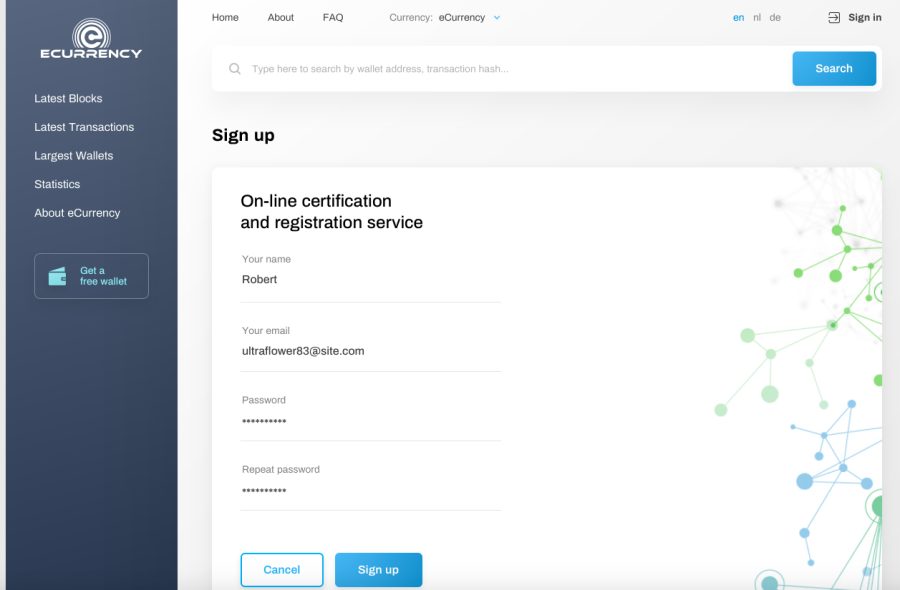
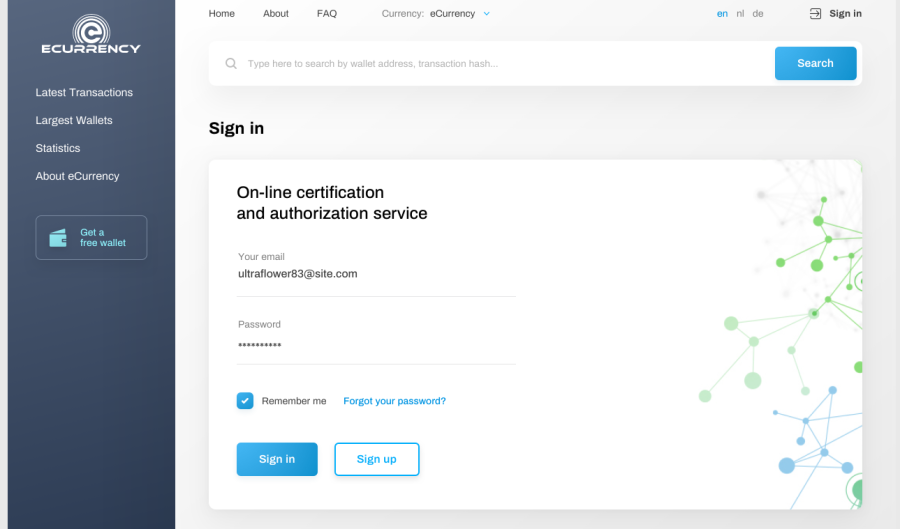
Creating multiple wallets.
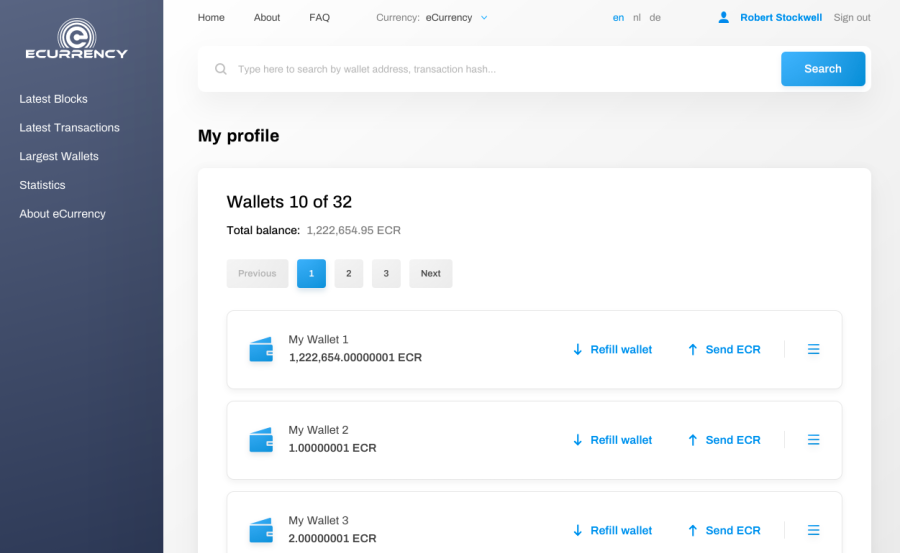
Sending money with ECR wallet
- Go to ‘My profile’ and choose the wallet you wish to use to complete the transaction.
- Click on ‘Send ECR’ either in the Dashboard or from inside the wallet.
- The system prompts the ‘Send ECR’ pop-up. You’ll see three static fields: ‘Currency’ which indicates the cryptocurrency being used for the transaction, a wallet name, and the set fee amount which is set to ‘0.0’.
- Use the address field to paste into the receiver’s address or use the ‘Read QR code’ button to scan the QR code with their address. Indicate the amount to be sent.
- Choose the processing speed from the drop-down menu. By default, the system always selects ‘Regular’.
- Use the optional description field to include notes on the transfer.
- Click on ‘Send’ to complete the transfer or hit ‘Cancel’ to go back.
- Once the payment is processed successfully the system prompts a confirmation ‘Payment sent’ pop-up.
- Click ‘Continue’ to go back to the previous page. In case the transaction was not processed, the system would prompt the ‘Error’ pop-up.
Requesting funds
- Click on ‘refill wallet’.
- Enter the necessary amount in the corresponding field and, if required, include the description for the request.
- Click ‘continue’ to see another pop-up window and verify all of the inputs.
- Copy the request link generated by the system and forward it to the payer.
- Using the request link, they will enter their account on https://ecr.money and complete the transaction.
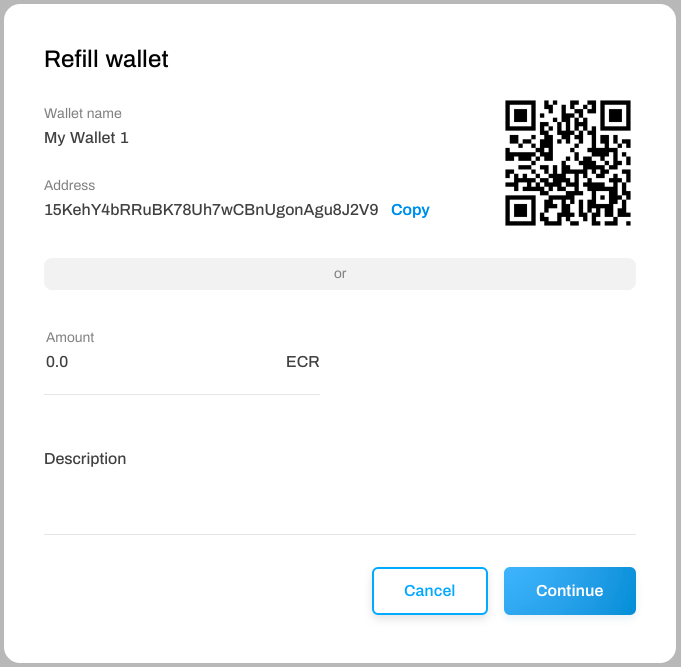 Once the user is authenticated or registered and has sufficient funds to complete the transaction,
the system prompts a ‘Send ECR’ pop-up. The details of the payment (amount, receiving address, and
description) are filled-in automatically according to the data in the original request form. The user
can now choose the wallet they wish to use for the payment. By default, the system selects the wallet
with the largest balance. In the drop-down menu, the wallets are arranged in order from the largest
to the smallest. Users can open the drop-down menu to select any wallet as long as it has sufficient
funds for the operation.
Once the user is authenticated or registered and has sufficient funds to complete the transaction,
the system prompts a ‘Send ECR’ pop-up. The details of the payment (amount, receiving address, and
description) are filled-in automatically according to the data in the original request form. The user
can now choose the wallet they wish to use for the payment. By default, the system selects the wallet
with the largest balance. In the drop-down menu, the wallets are arranged in order from the largest
to the smallest. Users can open the drop-down menu to select any wallet as long as it has sufficient
funds for the operation.
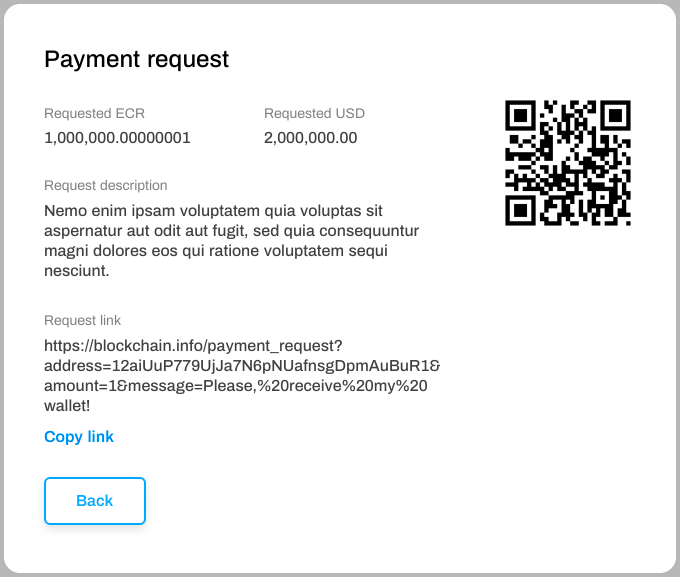
Deleting your wallet
To delete a wallet in your account, you would first need to transfer its funds to another address
using the ‘Send ECR’ pop-up form. In case you can’t transfer funds to another wallet or the amount
isn’t significant use the ‘burn remainder’ button. The system burns the remaining funds in the wallet.
Once the wallet is empty click on ‘delete wallet’, and the system prompts the pop-up for you to
confirm the operation. Click ‘delete’ to confirm. The system checks the balance on the wallet, and if
it is empty, the operation is completed. If the system detects the funds on the account the ‘Send ECR’
pop-up is prompted, and the user is asked to transfer the funds elsewhere before the wallet is deleted.
Note! that according to the GDPR regulations every user has the right to delete their ECR account which will automatically delete all of their data.
Tech support
If you’re experiencing any technical difficulties or have a question regarding the service, please
address our support team by clicking on ‘Send message to support’ in your account.
You’ll be prompted with a pop-up form to fill two fields: request title and text. Once the fields are
completed click on ‘Send message’ to proceed. The button is not active unless the fields are completed
with an adequate amount of information.